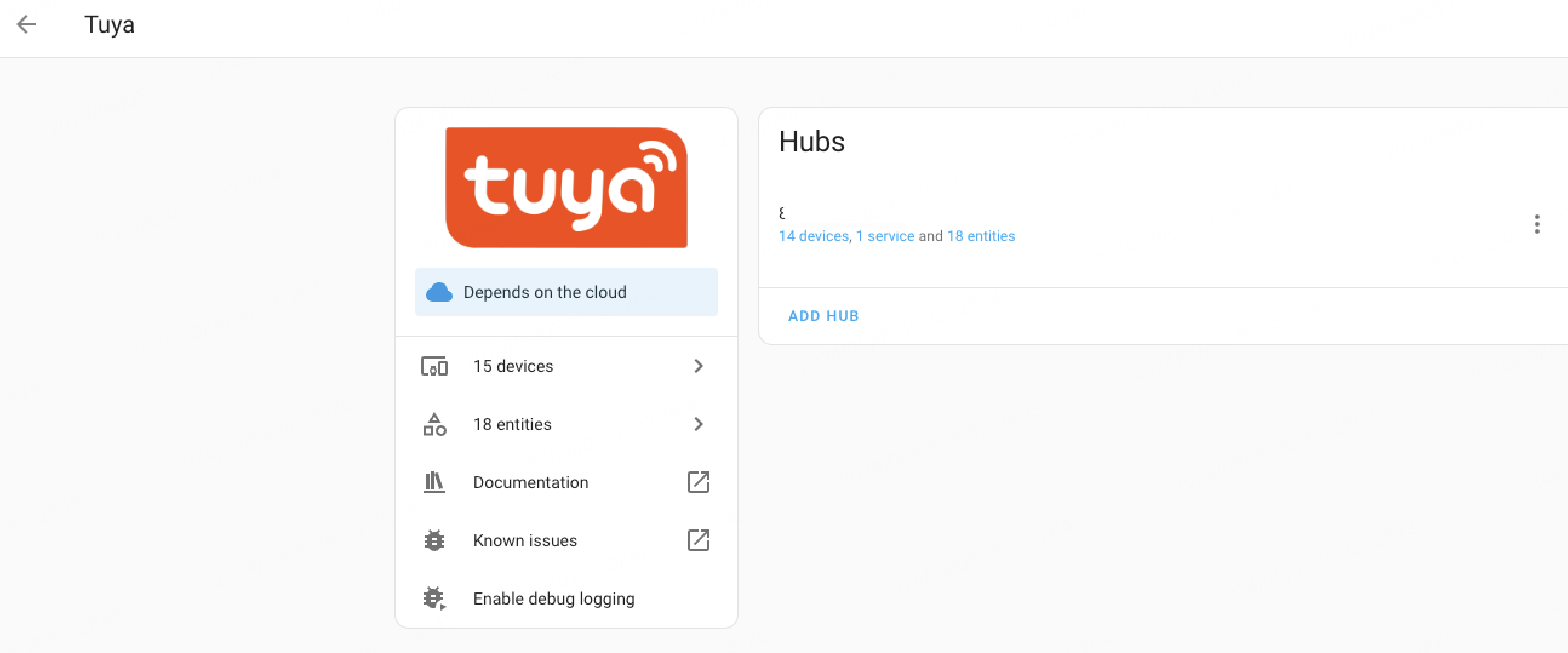How to Integrate AZIOT products with Home Assistant
In this post describes how to install the of AZIOT Products integration for Home Assistant.
Limitations
This integration supports common device categories, such as switches, lights, fans, and thermo-hygrometers. However, it does not guarantee that Home Assistant supports all categories of Tuya devices.
Prerequisites
You have installed the Smart Life app, created an account, and added at least one device to that account.
Procedure
Install Home Assistant Core
Install Home Assistant Core v2024.2.0 or later. For more information, see Installation.
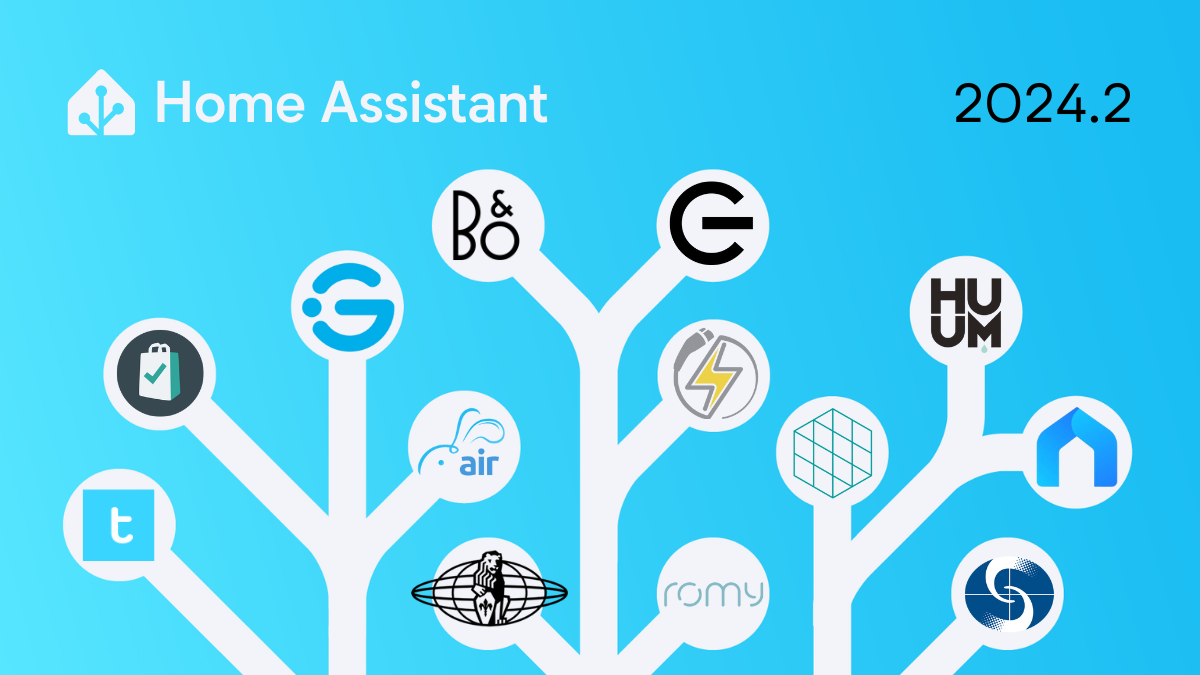
Install the Tuya integration for Home Assistant
On Home Assistant, search for and install the Tuya integration.
-
Enter
localhost:8123in your browser and press Enter. -
Create an account and log in.
-
Choose Settings > Devices & Services.

-
On the Integrations tab, click ADD INTEGRATION.
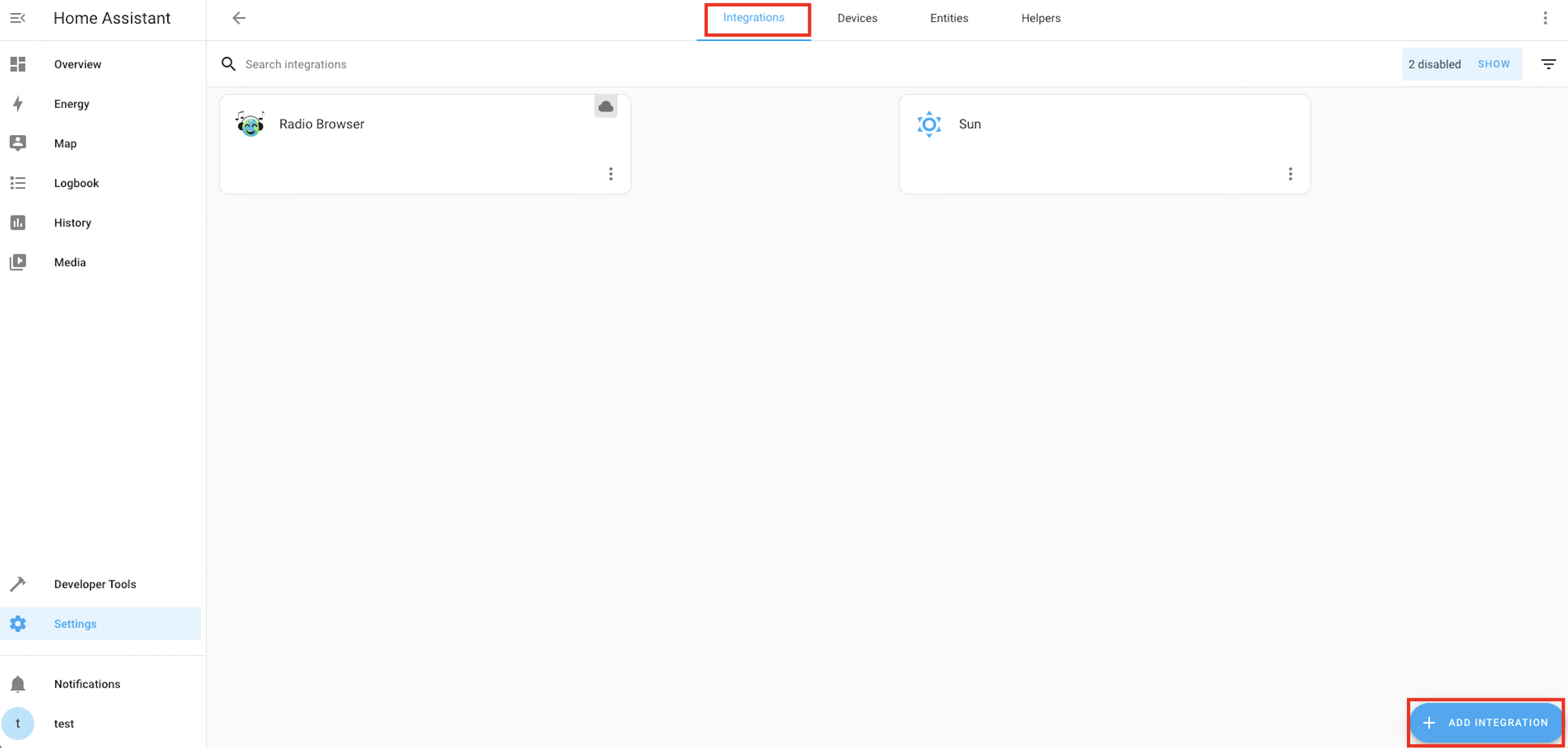
-
Search for Tuya, and click the integration icon to install it.
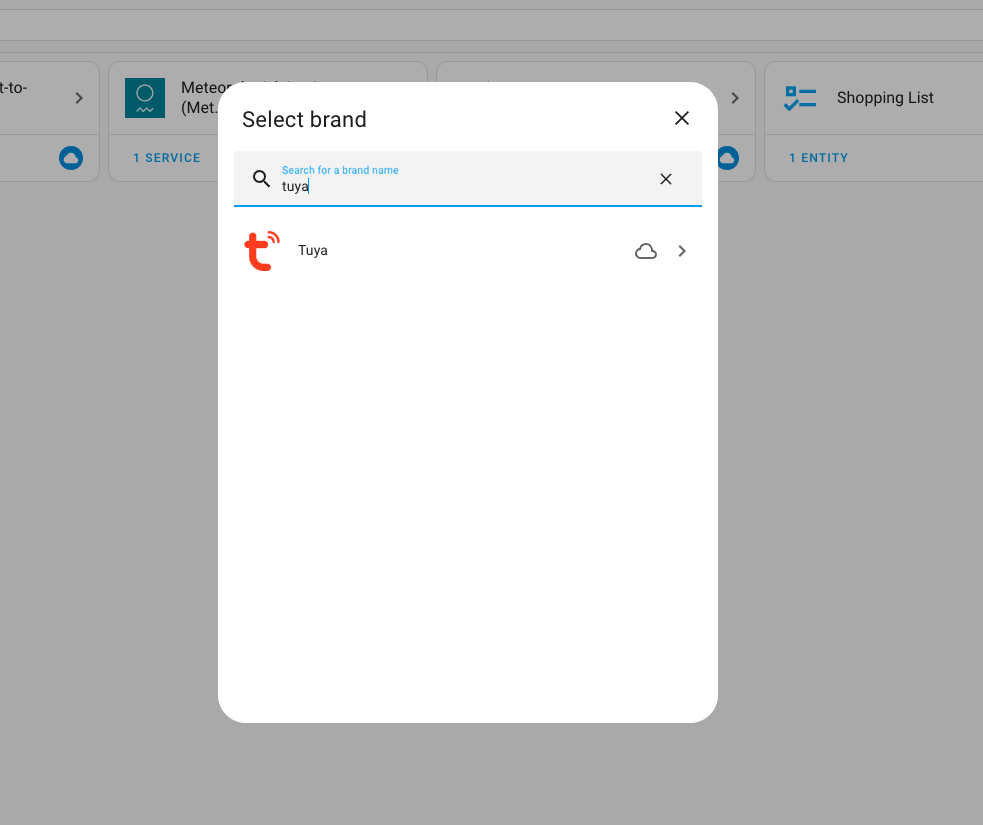
-
In the pop-up window, enter your user code.
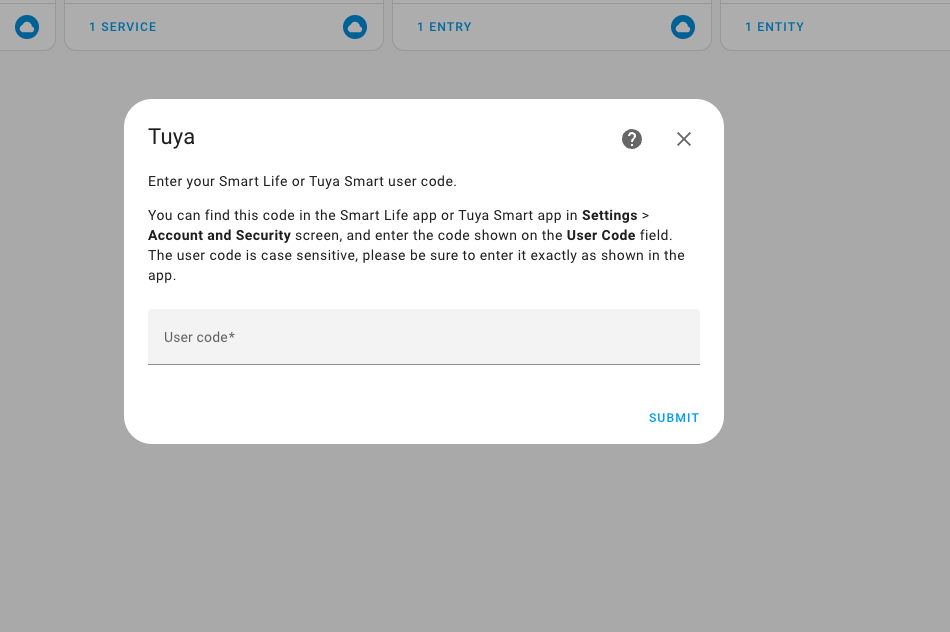
To get your user code, do the following:
-
Open the Tuya Smart or Smart Life app.
-
Tap Me in the bottom right corner, and tap the settings icon in the top right corner.
-
Choose Account and Security > User Code.
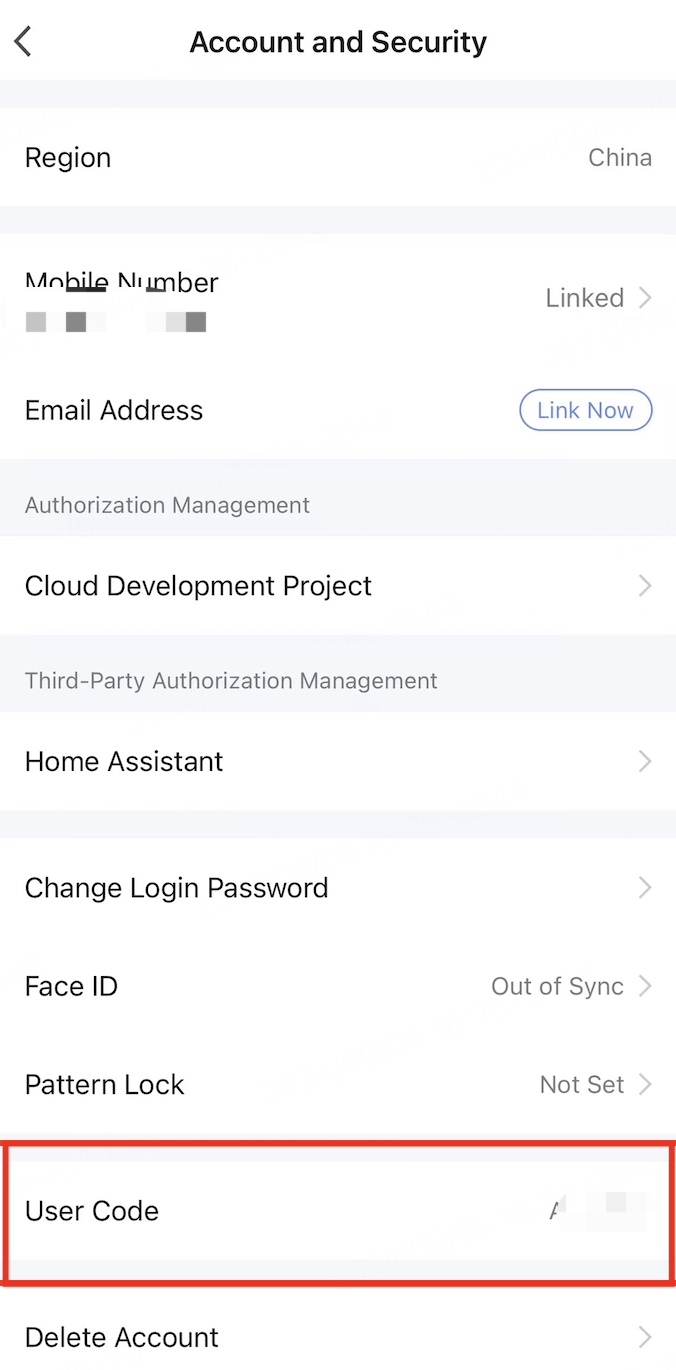
-
-
Open the app, tap the + (plus sign) in the top right corner and tap Scan. Scan the QR code and click SUBMIT to log in.
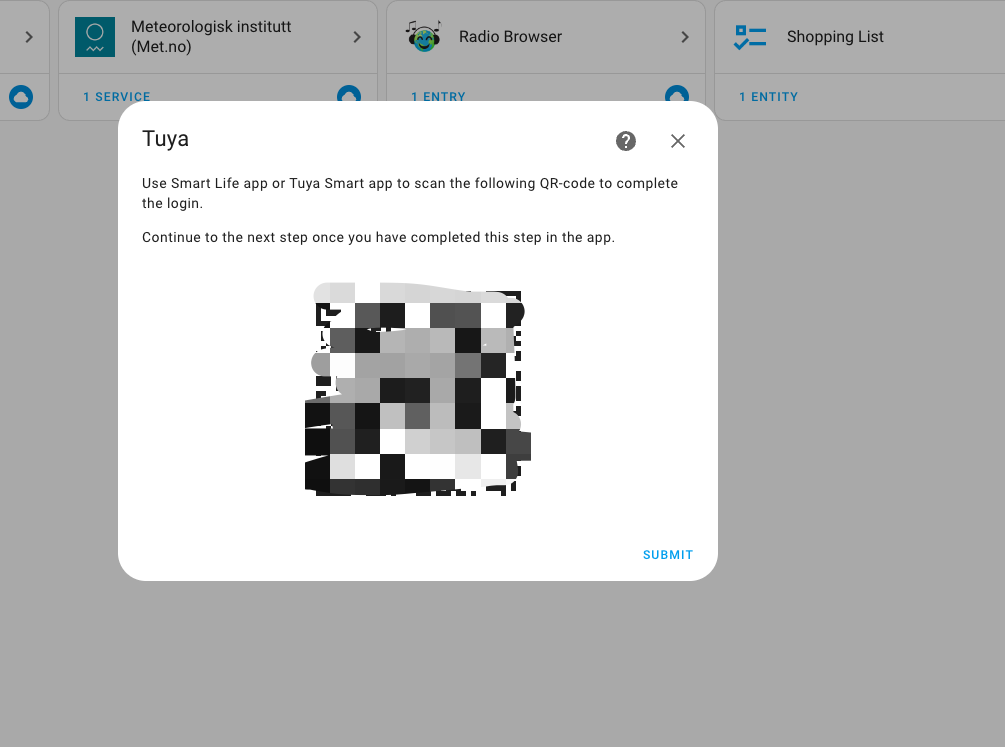
-
After logging in, you can view and control devices.